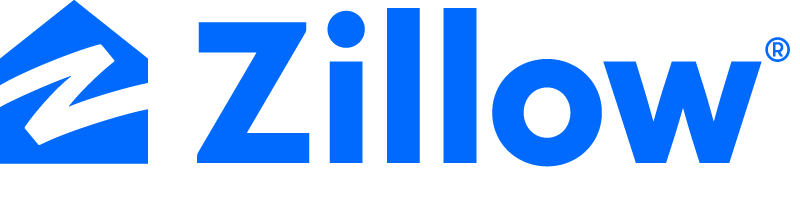
Erasing Your Home’s Images from Websites: A Guide for Zillow, Redfin, and Realtor.com
Removing Images From Real Estate Websites
If you’re not currently in the market to sell your property, it’s unnecessary to have your home’s interior images and other specifics displayed on real estate platforms such as Realtor, Zillow, and Redfin. The internet is a public space where more information about you and your home is accessible than you might think. Here are five personal details that anyone can discover about you and your residence online.
Protecting Your Privacy
Fortunately, there are measures you can implement to safeguard your privacy. For instance, you can blur your home on Google Maps and Apple Maps. If you’re not intending to sell your property, it’s unnecessary to have your home’s interior images and other specifics displayed on real estate platforms such as Realtor, Zillow, and Redfin. Consider the potential risks if your floor plan falls into the wrong hands.
The Risks of Public Information
When you’re selling your property, you want prospective buyers to have all the necessary details, including the condition, images, floor plans, furniture, and appliances. However, if you’ve recently purchased a house, you might not want all that information available for public viewing.
The Listing Network
When your property is for sale, the broker uploads your home’s details (images, floor plans, and more) to a Multiple Listing Service. This service is where houses and pictures are posted. This group then disseminates the details to online real estate sites like Zillow, Realtor.com, Redfin, and others. Brokers and agents who subscribe to that listing service for a membership fee can access all the information.
Removing Yourself from a Multiple Listing Service
Only licensed agents and brokers can access a listing service and make changes, such as removal. Whether you’re a buyer or seller, ask your listing agent to close out the listing on the listing service. This may not necessarily get everything removed right away, but it’s a start.
Claiming Your Home
You may have to claim ownership of the home before making any changes. This opens up tools to track the value of your home and provides useful information on pricing, including the value of nearby homes, purchase history, and personalized recommendations.
Removing Information and Photos from Zillow
Log into your profile at zillow.com and search for your address to find your home’s property page. Then, verify your ownership by answering a few questions. Once you’ve claimed ownership, you can start removing photos from Zillow.
Removing Information and Photos from Realtor.com
Log into your profile at realtor.com. Go to your owner dashboard under the My Home tab. Click the Remove Photos button. Submit a ticket at support.realtor.com/s/contactsupport if you need assistance.
Removing Information and Photos from Redfin
Go to your Owner Dashboard to claim your home. Follow the steps to prove your ownership. After claiming your home, you can make changes from your Owner Dashboard. Click Edit Photos, then Hide listing photos. Click Yes, Hide Photos when it pops up.
Claiming your home is also the first step in removing information and photos. Here’s how to do it on a few popular sites:
Zillow Log into your profile at zillow.com and search for your address to find your home’s property page.
Then:
• Under the More drop-down tab, click Verify your ownership.
• Verify your ownership by answering a few questions.
Once you’ve claimed ownership, you can start removing photos from Zillow.
• Log into your profile at zillow.com.
• Click on your profile icon, then select Your Home from the menu option.
• Click on the tile for your home to load the property page.
• Click on the Edit Facts icon from the Owner View of the property page.
• To remove a photo, click on an individual photo and click Remove Photo.
• Remove all your photos, then select Save Changes.
Having problems getting this done at Zillow? Go to zillow.zendesk.com/hc/en-us/requests/new to submit a ticket for help.
• Follow the steps to prove your ownership, and you’re all set.
Now do the following:
• Log into your profile at realtor.com.
• Go to your owner dashboard under the My Home tab.
• Click the Remove Photos button.
Submit a ticket at support.realtor.com/s/contactsupport if you need assistance.
Redfin
Go to your Owner Dashboard to claim your home.
• Follow the steps to prove your ownership.
After claiming your home, you can make changes from your Owner Dashboard:
• Log into your account at redfin.com.
• Go to your Owner Dashboard using the drop-down menu under your name in the top-right corner of the page.
• Click on your home.
• Click Edit Photos, then Hide listing photos.
• Click Yes, Hide Photos when it pops up.







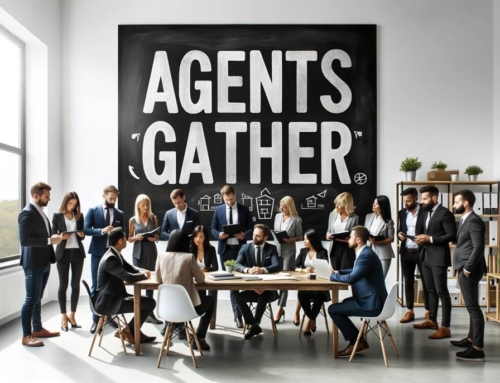
Leave A Comment
You must be logged in to post a comment.